The web-based workbench by default will install two sample repositories that contain various sample projects that help you getting started. This section shows different examples that can be found in the jbpm-playground repository (also available here: https://github.com/droolsjbpm/jbpm-playground). All these examples are high level and business oriented.
If you want to contribute with these examples please get in touch with any member of the jBPM/Drools Team.
Let’s imagine for a second that you work for a Software company that works with several projects and from time to time the company wants to hire new developers. So, which employees, Departments and Systems are required to Hire a new Developer in your company? Trying to answering these questions will help you to define your business process. The following figure, represents how does this process works for Acme Inc. We can clearly see that three Departments are involved: Human Resources, IT and Accounting teams are involved. Inside our company we have Katy from the Human Resources Team, Jack on the IT team and John from the Accounting team involved. Notice that there are other people inside each team, but we will be using Katy, Jack and John to demonstrate how to execute the business process.

Notice that there are 6 activities defined inside this business process, 4 of them are User Tasks, which means that will be handled by people. The other two are Service Tasks, which means an interaction with another system will be required.
The process diagram is self explanatory, but just in case and to avoid confusions this is what is supposed to happen for each instance of the process that is started a particular candidate:
The Human Resources Team perform the initial interview to the candidate to see if he/she fits the profile that the company is looking for.
The IT Department perform a technical interview to evaluate the candidate skills and experience.
Based on output of the Human Resources and IT teams, the accounting team create a Job Proposal which includes the yearly salary for the candidate. The proposal is created based on the output of both of the interviews (Human Resources and Technical).
As soon as the proposal has being created it is automatically sent to the candidate via email.
If the candidate accept the proposal, a new meeting is created with someone from the Human Resource team to sign the contract.
If everything goes well, as soon as the process is notified that the candidate was hired, the system will automatically post a tweet about the new Hire using the Twitter service connector.
As you can see Jack, John and Katy will be performing the tasks for this example instance of the business process, but any person inside the company that have those Roles will be able to claim and interact with those tasks.
Let's take a look at the Project content in the Authoring Perspective:
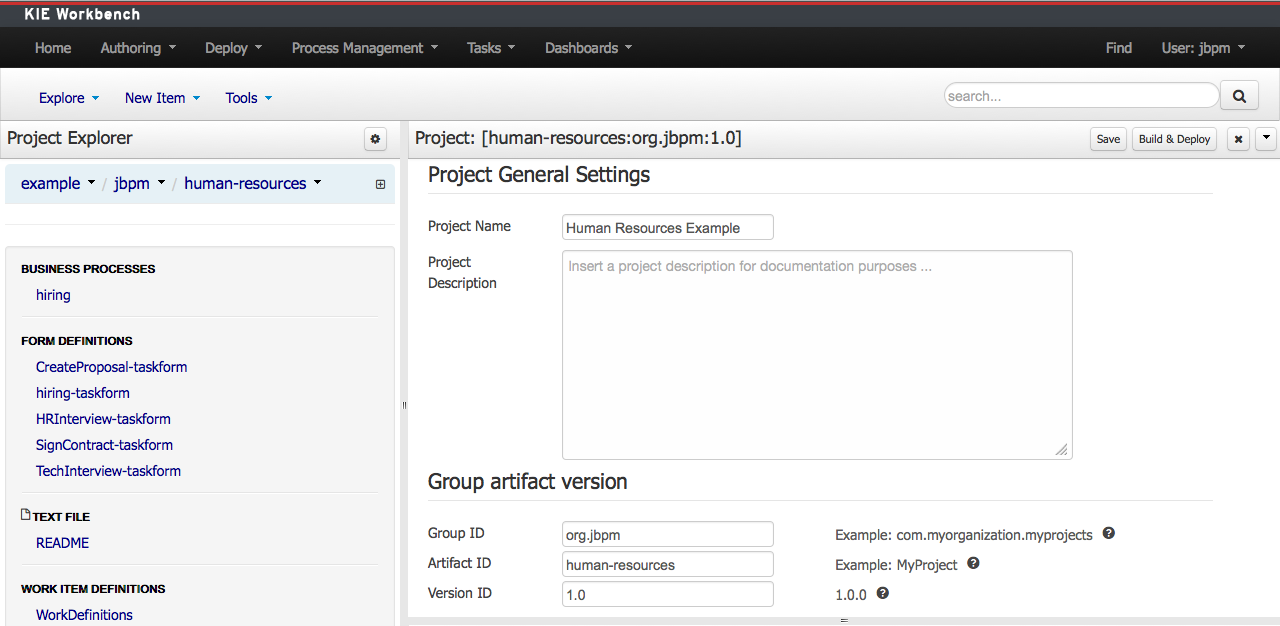
As you can see it contains the hiring.bpmn2 process and a set of forms for each human task. You can explore these knowledge assets by clicking on them. You will notice that different editors will open for different types of assets. If you click on the Business Process file you will be able to edit the process definition using the Process Designer:

Feel free to inspect the forms as well. Notice that the Form Modeller will be opened and there you can edit the forms to fit your requirements.
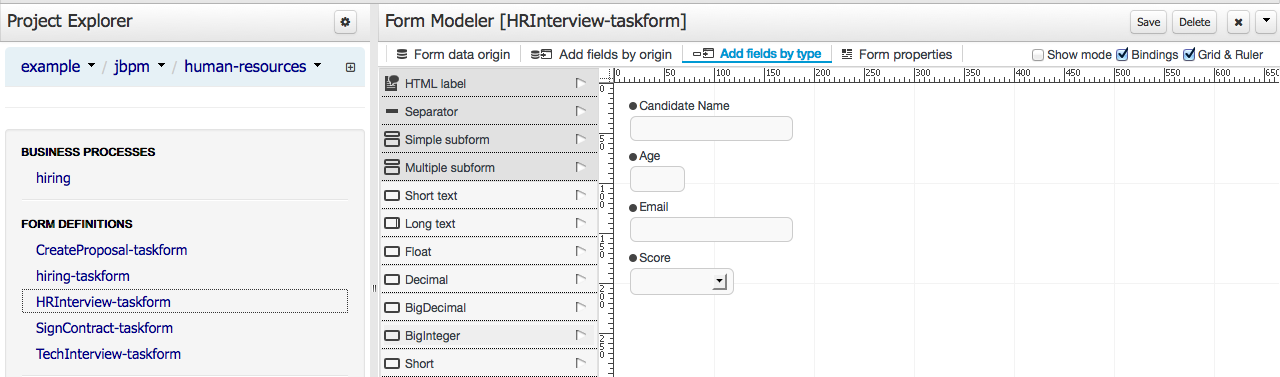
In order to build the Project so it gets available in the Process Definitions List you need to go to the Authoring Perspective and open the Project Editor panel:
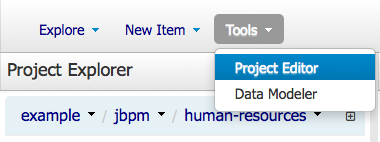
Once you open the Project Editor, you will see on the top right corner of the panel the button called Build & Deploy. This button will allow you to create a new JAR artifact that will be deployed to the Runtime environment as a new Deployment Unit.
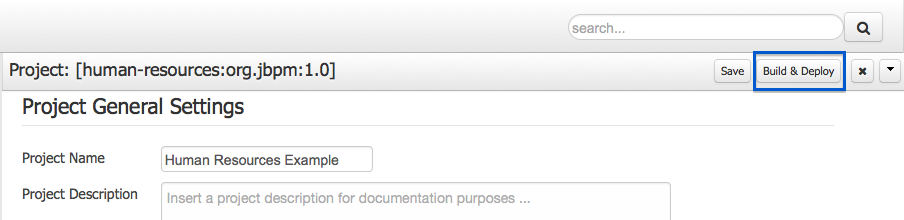
Once you get the visual notification that the project was built and deployed successfully you can go to the Deployments screen to verify that your artifact is there. In order to do that go to the top level menu called Deploy -> Deployments
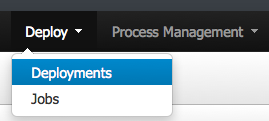
In the Deployments screen you will find all the deployed units. By default when you Build & Deploy a project from the Project Editor, it will be automatically deployed using the default configurations. That is Singleton Strategy, the default KIE Base and the default KIE Session will be used.
If you want a more advanced deployment, that is selecting a different strategy or using non defaults KIE Base or KIE Session you will be able to undeploy and re-deploy your artifacts using their GAV and selecting non default options.
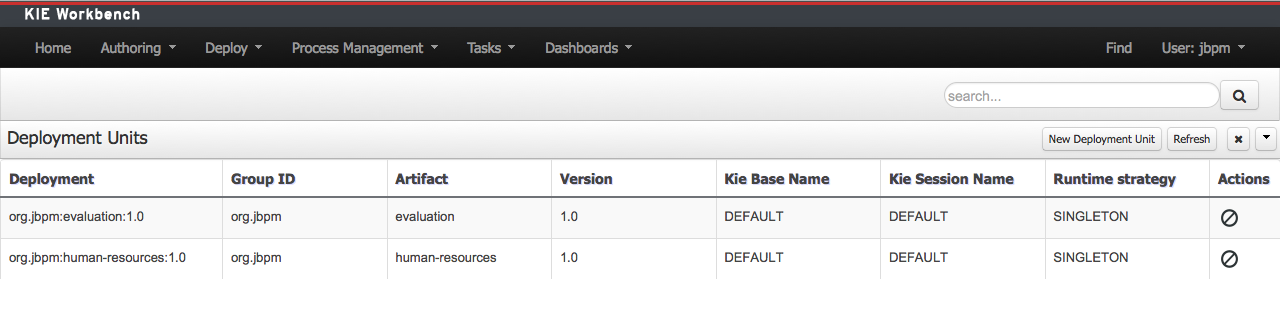
Once your artifact that contains the process definition is deployed, the Process Definition will be available under Process Management -> Process Definitions.
In order to create new Process Instances you need to go to Process Management -> Process Definitions.
Here you will find all the available process definitions in the runtime environment. If you want to add new process definitions look at the previous sections where it is explained how to build and deploy KIE Projects.
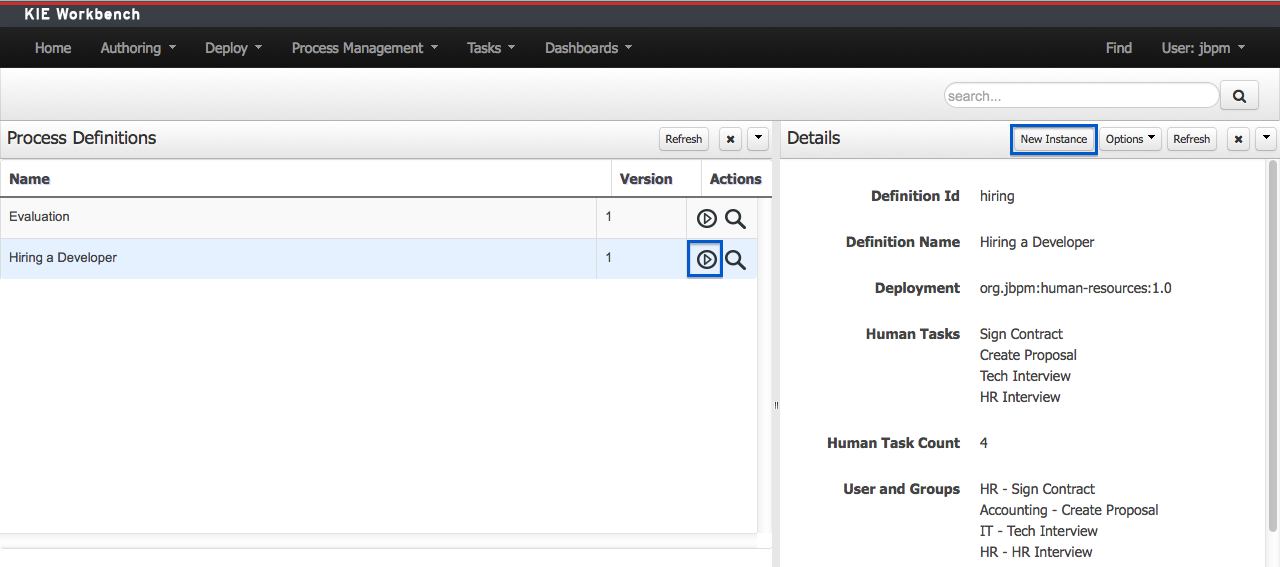
You can start process instances using any of the two options highlighted in the previous screen.
In order to create a new process instance most of the processes will require you to fill in some information and for that a form will be displayed. For this specific use case the name of the candidate that we are interviewing is required:

If we hit the big Start button, the new process instance will be created and the first task of the process will be create for the Human Resources Team. Depending on the assigned roles of the user that you are using to create the process instance you will be able to see the created task or not. In order to see the first task of the process we will need to logout tot he application and log in as someone from the Human Resources team.
After starting the process you can go to the Task -> Tasks section to interact with the created human tasks. Notice that in order to see the tasks in the task lists you will need to belong to some specific user Groups. For example the HR Interview task will be visitable for any member of the HR group, the Tech Interview will be visible by any member of the IT Group.